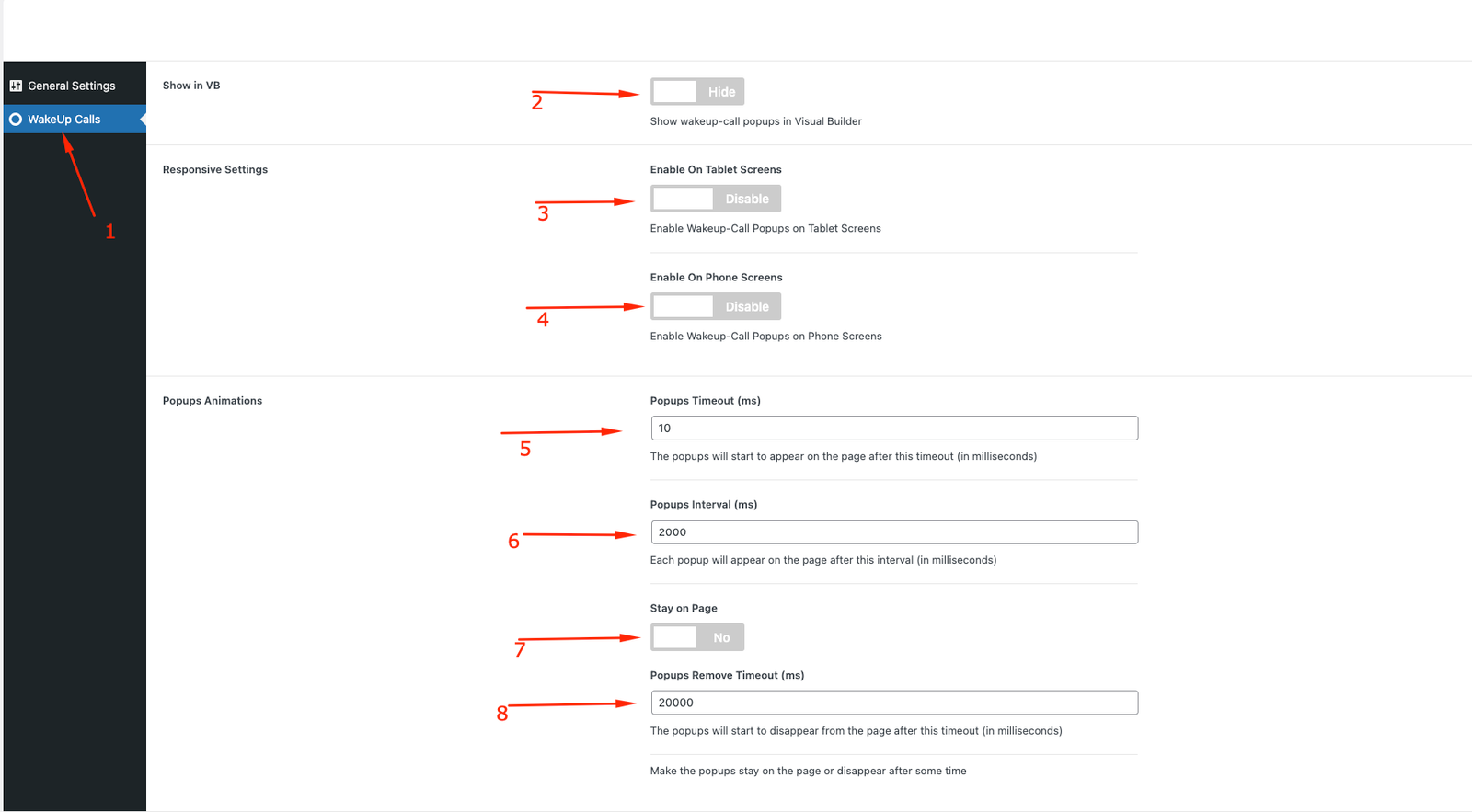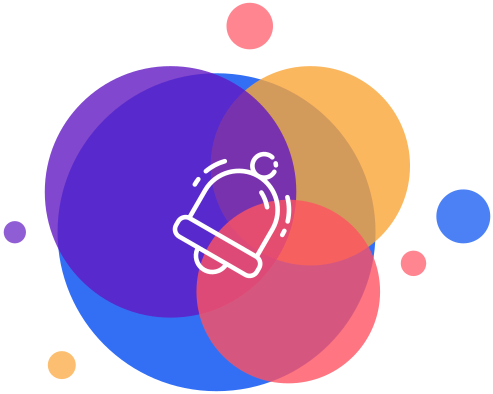PostedJanuary 30, 2025
UpdatedJanuary 30, 2025
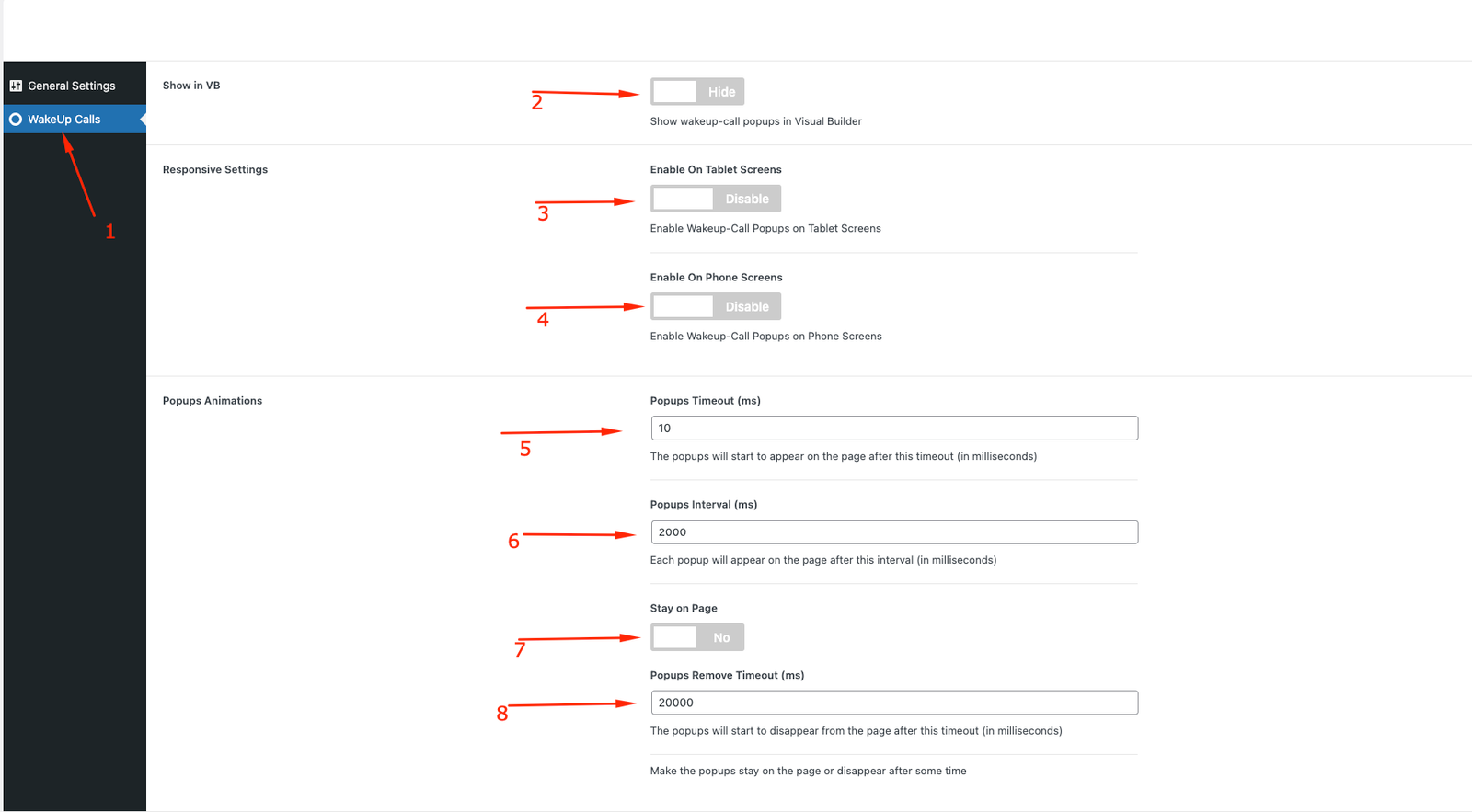
- WakeUp Calls Settings area.
- This option will hide the popups while you’re editing content in the Visual Builder, as they may sit on top of the modules and interfere with your workflow.
- Enable or Disable the popups on Tablet screens.
- Enable or Disable the popups on Phone screens.
- This is the time delay after which the popups will appear on the page.
- This is the delay before each popup starts to appear on the page. For example, if you set 10000ms in step 5 and 2000ms here, the first popup will appear 10 seconds after the page loads, and each subsequent popup will appear after a 2-second delay.
- This option allows you to keep the popups always visible on the page or have them disappear after the specified timeout.
- This is the timeout after which the popups will start to disappear from the page.